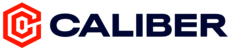TABLE OF CONTENTS
- 1. Introduction
- 2. Logging Workouts
- 3. Logging Other Activities
- 4. Creating and Editing Workout Templates
- 5. Troubleshooting Uploads
- 6. FAQ
1. Introduction
This guide provides step-by-step instructions on how to use key functionalities of the Caliber app. Whether you need to log various types of workouts, manage your workout plans, track your progress, or troubleshoot uploads, this guide has you covered.
2. Logging Workouts
How to Log a Strength Workout
To start a strength workout:
- Open the Caliber app
- On the home screen, make sure you are on the current day
- Tap the red + icon
- Select Strength from the list of workout types
- Select the workout you would like to do
- You are now on the main workout screen and can tap an exercise to start logging
Note: If you do not see any workouts listed, double-check to see if (1) you do not have any workout plan templates, (2) your workout plan template is empty, or (3) you have already completed or scheduled all of the workouts in your workout plan for the current day.
To log an exercise during a workout:
- Ensure you're in an active workout (see steps above for starting a workout)
- Tap the exercise you'd like to log to navigate to the track screen
- Enter the data in each field (time, reps, weight) as you complete each set
- Once you've completed all of your sets, tap the red Complete button at the bottom
- You will be taken back to the main workout screen where you can then tap on the next exercise
- Once you've completed all exercises, scroll to the bottom of the screen and tap the red Complete button
Tip: If you've logged an exercise before, you'll see the most recent data underneath each field (e.g. Last: 95 lbs). If you tap on this text, it will automatically populate the data into that field.
To make real-time changes to an exercise during a workout:
- Swipe left on the exercise (or press and hold)
- From here you can choose to make edits to targets, add warmup sets, or make substitutions
- If you want to save these changes and update your template, you will need to complete your workout and tap 'Confirm' when prompted
- If you do not want to save these changes, simply dismiss the dialog box after completing your workout
Using Timers
Stopwatch
- Open the Caliber app
- Start a workout
- Tap on the stopwatch icon to start the stopwatch
- Tap again to stop the stopwatch
Rest Timer
- Open the Caliber app
- Start a workout
- Tap on the rest timer icon to start the timer
- To override the smart rest timer, press and hold on the timer icon to see the full list of rest timer options
- Single tap the rest timer to automatically start if you have a rest period target set in the Plans section of the app
Tip: Set a rest target in your workout template to have your desired rest duration pre-selected. When you finish a set, simply tap the rest timer, and it will automatically start counting down from your set duration, eliminating the need to choose from a list each time.
Adding Notes to a Workout
- Open the Caliber app
- Start a workout
- Tap on the exercise
- Tap on the notes tab
- Enter your notes and they will save automatically
Excluding a Workout from Counting Towards Strength Score
To exclude a workout from counting towards your Strength Score:
- Open the Caliber app
- Start a workout
- Tap on the three dots (more options) icon in the upper right corner
- Tap Exclude from Strength Score
- Tap Confirm to exclude the workout
3. Logging Other Activities
How to Log a Body Stat
To log a body stat:
- Open the Caliber app
- Tap on the Home icon on the bottom navigation bar
- Tap the + icon next to the stat you want to log (e.g., Weight, Body Fat)
- Enter the value and tap Save
How to Log Progress Photos
To log progress photos:
- Open the Caliber app
- Tap on the Home icon on the bottom navigation bar
- Tap the + icon to add a new photo
- Take a new photo or select one from your gallery
- Tap Save to log the progress photo
How to Log a Cardio Workout
To log a cardio workout:
- Open the Caliber app
- On the home screen, make sure you are on the current day
- Tap the red + icon
- Select Cardio from the list of workout types
- Enter the details of your cardio workout (e.g., duration, distance, calories burned)
- Tap Save to log the workout
4. Creating and Editing Workout Templates
Creating Workout Plan Templates
From Scratch
- Open the Caliber app
- Tap on the Plans icon on the bottom navigation bar
- Tap + Create New
- Select From Scratch
- Select the number of workouts you'd like in your plan
- Tap Save to confirm
- You will be redirected back to the Plans screen, where you can now tap on the workout you'd like to edit
- Add exercises, sets, reps, and other details to create your workout
- Repeat this step for the remaining workouts in your workout plan
Using the Workout Wizard
- Open the Caliber app
- Tap on the Plans icon on the bottom navigation bar
- Tap + Create New
- Select Workout Wizard
- Answer the questions to generate a personalized workout plan
- You will be redirected back to the Plans screen, where you can now tap on the workout you'd like to view
Editing Workout Plan Templates
Adjusting Exercise Targets
- Open the Caliber app
- Tap on the Plans icon on the bottom navigation bar
- Locate the workout plan and tap it to view the workouts displayed underneath
- Tap on the workout you'd like to edit
- Tap on the exercise you want to adjust
- Tap edit
- From here, you can edit the rep targets, set targets, rest targets, and add or remove warmup sets
- Tap Save to confirm the change
Enabling Smart Rest Timers
- Open the Caliber app
- Tap on the Plans icon on the bottom navigation bar
- Locate the workout plan and tap it to view the workouts displayed underneath
- Tap on the workout you'd like to edit
- Tap on the exercise you want to adjust
- Tap edit
- From here, you can edit the rep targets, set targets, rest targets, and add or remove warmup sets
- Tap Save to confirm the change
Reordering Exercises
- Open the Caliber app
- Tap on the Plans icon on the bottom navigation bar
- Locate the workout plan and tap it to view the workouts displayed underneath
- Tap on the workout you'd like to edit
- Tap the blue reordering icon underneath the workout name (rectangle with arrows)
- The exercises should now all have blue dots, indicating you can press and hold to reorder them
- From here, press and hold to drag the exercises into the order you'd like
- When you're done, tap the blue reordering icon again to confirm the change
Adding Smart Warmups
- Open the Caliber app
- Tap on the Plans icon on the bottom navigation bar
- Locate the workout plan and tap it to view the workouts displayed underneath
- Tap on the workout you'd like to edit
- Tap on the exercise you want to add smart warmups to
- Tap 'edit'
- From here, you can edit the rep targets, set targets, rest targets, and add or remove warmup sets
- Tap Save to confirm the change
5. Troubleshooting Uploads
Why Can't I Upload Videos or Photos?
To upload videos or photos, please ensure that you've granted access to Caliber within the settings page.
For iPhone Users:
- Go to iPhone Settings > Caliber > Photos
- Select All Photos
- Return to the previous screen and ensure the toggle is turned on for Microphone and Camera
- You should now be able to upload and view photos and videos within the Caliber app
For Android Users:
- Go to Settings > Apps > Caliber > Permissions
- Select Camera
- Tap Allow
- Return to the previous page and you should now see that Camera is listed under Allow
- Tap Storage
- Tap Allow
- Return to the previous page and you should now see that Storage is listed under Allow
- You should now be able to upload and view photos and videos within the Caliber app
Why Aren't My Video Form Reviews Uploading?
To ensure your video form review upload is successful, please check the following:
Steps to Ensure Successful Uploads:
- Once you've initiated the video form review upload, you will see a spinning loader icon appear next to the designated set.
- Depending on how large your video is, the upload might take up to a minute to complete.
- If you minimize the Caliber app before the video completely uploads, your video will not be saved and you will need to upload it again.
- You will know the upload has been successful when the spinning icon becomes a play button.
- If you continue to experience issues, we recommend decreasing the video recording resolution on your phone.
How to Change Video Recording Resolution Settings:
For iPhone Users:
- Go to Settings > Camera > Record Video
- Select 720p HD at 30 fps
For Android Users:
- Open the Camera app
- Go to Settings (usually a gear icon)
- Find Video Resolution or Video Quality
- Select 720p or a lower resolution
6. FAQ
Q: How do I log dumbbell weights?
A: For dumbbell exercises, always record the weight of the individual dumbbell. For example, if you select 25 lb dumbbells, and hold one in each hand for a squat or lunge, enter 25 lbs as the weight. For barbell exercises, record the total weight (total plate weight + bar weight).
Q: Do I do all of the workouts in my workout plan on the same day?
A: No, you should spread out the workouts in your plan over multiple days as recommended. Each workout is designed to be performed on separate days to allow for adequate recovery and optimal performance.
Q: Can I manually set the rest timer if I need to shorten or lengthen rest periods between sets?
A: Yes! During a workout you can also override the smart rest timer by pressing and holding on the timer icon to see the full list of rest timer options.
Q: Do my workouts change automatically each week?
A: No, your workouts do not change automatically each week. You will need to manually update your workout plan or create a new one if you want to make changes. Use the Plans section of the app to manage and edit your workout plans.
Q: How do I schedule a workout?
A: To schedule a workout, simply select a future date on the dashboard and then tap the red plus button. From here, select the workout you'd like to schedule. It should now appear on your dashboard for that date.
Q: How do I record a previous workout?
A: To record a previous workout, simply select a past date on the dashboard or calendar and then tap the red plus button. From here, select the workout you'd like to record. It should now appear on your dashboard for that date. To add data to this workout, tap on the workout item and enter the data you'd like to record.
Q: Can I schedule recurring workouts?
A: Not yet, but that is something we are working on building!
Q: How do I edit my workout after I've completed it?
A: To edit your workout data after you've completed a workout, tap the completed workout on your dashboard or calendar and then tap View/Edit. From here, you can update any of your logged data and it will save automatically.