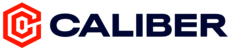TABLE OF CONTENTS
- 1. Introduction
- 2. Connecting Nutrition Apps
- 3. Custom Targets in FatSecret
- 4. Connecting Activity Trackers
- 5. Troubleshooting
- 6. Managing Synced Data
1. Introduction
Caliber allows you to sync data from various nutrition apps and activity trackers to provide a comprehensive view of your fitness journey. This guide will walk you through the process of connecting different apps and devices, troubleshooting common issues, and managing your synced data.
2. Connecting Nutrition Apps
iPhone
Cronometer
To connect your Cronometer account to the Caliber app:
- Launch the Caliber app
- Tap Menu on the bottom navigation
- Tap Settings
- Tap the toggle next to Cronometer to turn it on
- You'll be redirected to a webpage to log in to your Cronometer account
- Log in using your Cronometer credentials or choose 'Sign Up' to create an account
- When prompted, tap 'Authorize' to allow Cronometer to share data with Caliber
- Close the window to return to the Caliber app
Note: If the toggle is already on, turn it off and then back on again. Your Cronometer data should now appear on your Caliber dashboard and calendar. It may take up to 2 minutes for new data to sync.
MyFitnessPal
To sync MyFitnessPal data with Caliber via Apple Health:
- Launch the MyFitnessPal app
- Tap More > Settings > Sharing & Privacy > HealthKit Sharing
- Turn on all categories and tap Allow
Then connect Apple Health to Caliber:
- Tap Menu on the bottom navigation
- Tap Settings
- Turn on the toggle next to Apple Health
FatSecret
To sync FatSecret data with Caliber via Apple Health:
- Launch the FatSecret app
- Tap More ••• > Settings > Tap next to Health app
- Turn on all categories and tap Allow
Then ensure Apple Health is connected to Caliber:
- Tap Menu on the bottom navigation
- Tap Settings
- Turn on the toggle next to Apple Health
Android
Cronometer
To connect your Cronometer account to the Caliber app:
- Launch the Caliber app
- Tap Menu on the bottom navigation
- Tap Settings
- Tap the toggle next to Cronometer to turn it on
- You'll be redirected to a webpage to log in to your Cronometer account
- Log in using your Cronometer credentials or choose 'Sign Up' to create an account
- When prompted, tap 'Authorize' to allow Cronometer to share data with Caliber
- Close the window to return to the Caliber app
Note: If the toggle is already on, turn it off and then back on again. Your Cronometer data should now appear on your Caliber dashboard and calendar. It may take up to 2 minutes for new data to sync.
MyFitnessPal
To sync MyFitnessPal data with Caliber via Google Fit:
- Open the MyFitnessPal app
- Tap the Menu icon (three horizontal lines)
- Go to Settings > Apps & Devices
- Find and tap on Google Fit
- Tap "Connect" and follow the prompts to authorize the connection
Then connect Google Fit to Caliber:
- Open the Caliber app
- Tap Menu on the bottom navigation
- Tap Settings > Notifications
- Turn on the toggle next to Google Fit
Note: It may take some time for the data to sync between MyFitnessPal, Google Fit, and Caliber. If you don't see your data in Caliber immediately, please wait a few hours and check again.
FatSecret
To sync FatSecret data with Caliber via Google Fit:
- Ensure you're using the same email for Google Fit, Caliber, and FatSecret
- Open the Google Fit app
- Tap Menu icon > Settings > Google Fit data > Connected apps
- Find and connect the FatSecret app
Then ensure Google Fit is connected to Caliber:
- Open the Caliber app
- Tap Menu on the bottom navigation
- Tap Settings > Notifications
- Turn on the toggle next to Google Fit
Note: It may take a few hours for all your data to sync, and macronutrient breakdown will always display yesterday's data.
3. Custom Targets in FatSecret
To adjust your calorie and macronutrient targets in FatSecret:
- Launch the FatSecret app
- Tap Reports > Settings
- Edit your calorie and macronutrient goals in the gray boxes
- To switch between percentages and grams, tap "Use Grams" below the Fat target
- Hit Save
4. Connecting Activity Trackers
Garmin
To sync Garmin activities:
First, connect Garmin to Apple Health:
- Launch Apple Health app
- Tap your profile photo > Privacy > Apps > Connect
- Turn on all toggles for Garmin Connect
Then, ensure Apple Health is connected to Garmin Connect:
- Launch Garmin Connect app
- Tap More ••• > Settings > Connected Apps
- Ensure 'Apple Health' is listed
Turn your privacy settings to 'Everyone' in Garmin:
- Launch Garmin Connect app
- Tap More ••• > Settings > Profile & Privacy > Activities
- Select 'Everyone'
Lastly, ensure your individual activity privacy settings are set to 'Everyone' in Garmin:
- Launch Garmin Connect app
- Tap the activity > ••• > Edit Activity > Privacy
- Select 'Everyone'
5. Troubleshooting
MyFitnessPal and Google Fit Sync Issues (Android)
If you're experiencing issues with MyFitnessPal data not appearing in Google Fit (and consequently, not in Caliber), try the following steps:
Check Connection Status:
- Open MyFitnessPal
- Go to Menu > Apps & Devices
- Ensure Google Fit is listed as connected
Verify Permissions:
- Go to your phone's Settings > Apps > MyFitnessPal > Permissions
- Ensure all relevant permissions are enabled
- Repeat for Google Fit
Sync Data Manually:
- In MyFitnessPal, go to Apps & Devices and tap "Sync"
Reauthorize the Connection:
- In MyFitnessPal, go to Apps & Devices
- Disconnect Google Fit, then reconnect and follow the prompts
Check Google Fit Settings:
- Open Google Fit and go to the Profile tab
- Verify MyFitnessPal is listed under connected apps
Clear Cache and Data:
- Go to Settings > Apps > MyFitnessPal > Storage
- Tap Clear Cache and Clear Data
- Repeat for Google Fit
Note: If these steps don't resolve the issue, it may be a problem specific to your device or account. In this case, reach out to MyFitnessPal support for further assistance.
Apple Health Sync Issues
If your data isn't syncing:
- Open the Settings app
- Scroll to Health and open it
- Tap Profile > Apps > Caliber > Turn All Categories On
Steps Not Updating
If your steps aren't updating:
- Manually pull down on the Caliber dashboard to refresh
- Check Apple Health or Google Fit to ensure the correct step count is there
- If issues persist, contact support@caliberstrong.com
6. Managing Synced Data
Editing Synced Activities
To edit synced activities:
- Identify the data source (e.g., Apple Watch, Cronometer, Garmin)
- Open the corresponding app and edit the activity
- Open the Caliber app and pull down to refresh
Deleting Synced Activities
To delete synced activities:
- Identify the data source
- Open the corresponding app and delete the activity
- Open the Caliber app and pull down to refresh
Note: You cannot edit or delete synced activities directly in the Caliber app.