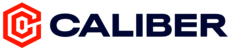Caliber allows you to track nutrition data through Cronometer. To connect your Cronometer account to the Caliber app:
1. Launch the Caliber app.
2. Tap Menu on the bottom navigation.
3. Tap Settings.
4. Tap  next to Cronometer so that it is turned on.
next to Cronometer so that it is turned on.
Note: If the toggle is already on, turn it off and then turn it back on again.
5. You will be redirected to a webpage that asks you to log in to your Cronometer account.
6. Log in using your Cronometer credentials. If you do not have a Cronometer account, choose 'Sign Up' and create an account.
7. When you have successfully logged in, you will see a webpage asking you to authorize Cronometer. Tap 'Authorize'.
8. Once you have successfully authorized Cronometer, you will see a green check appear. Close the window to return to the app.
9. If you have previously logged Cronometer data, you should see it appear on your dashboard and in your calendar.
10. If this is your first time logging food in Cronometer, try logging a food to test your integration. It will take approximately 2 minutes to see your nutrition data appear in the Caliber app.

11. To double check that you are importing nutrition data from Cronometer, go to the Calendar tab and tap on a date that has a green dot. You should see an 'imported from Cronometer' text next to the nutrition data.