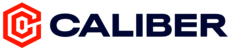Caliber tracks nutrition data through Google Fit. To sync any nutrition data entered into FatSecret, you must first ensure that FatSecret is connected to Google Fit.
Before syncing your Android device with Google Fit, you must ensure that you are using the same email for Google Fit, Caliber, and FatSecret.
To begin syncing, simply turn on the sharing feature in your FatSecret settings and add FatSecret to your Google account as a “Connected app” by going through the following steps:
Open the Google Fit app
Tap Menu icon > Settings > Google Fit data > Connected apps
Find the FatSecret app to connect using the drop down menu
When enabling the sync feature, your data will be synced seamlessly to Google Fit.
Note: Google Fit will not display your data immediately. It usually takes a few hours for all your data to show up. The macronutrient breakdown will always display yesterday’s data i.e. no real-time synchronization can occur.
Once Google Fit syncing is enabled in FatSecret, you'll also need to make sure that it is turned on in the Caliber app as well.
To do this:
1. Launch the Caliber app.
2. Tap Menu on the bottom navigation.
3. Tap Settings > Notifications.
4. Turn toggle on next to Google Fit.
Once both apps are connected to Google Fit, your calorie and macro data in FatSecret will automatically sync with Caliber.
You will see all nutrition data entered throughout the day displayed on your Dashboard and in the Calendar tab of the Caliber app.