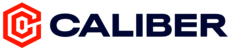Throughout your Caliber journey, it's important to make sure you log your progress through photos so you can look back and see the changes to your body composition visually.
To add progress photos:
1. Open the Caliber app and tap  .
.
2. Read the instructions and tap Begin.
3. Tap Add Photo and choose to either Take Photo or Choose from Library.
4. If you need to change any photos, tap Retake.
5. Once you are satisfied with all three photos, tap Done.

If you are looking to add in any historical data, you can add progress photos to any specific date in the past.
To add progress photos to a past date:
1. Open the Caliber app and tap Calendar on the bottom navigation.
2. Select the date to which you would like to add a progress photo to.
3. Tap ADD ACTIVITY+ at the bottom of the screen to open up the quick start menu.
4. Tap Progress Photo.
5. Read the instructions and tap Begin.
6. Tap Add Photo and choose to either Take Photo or Choose from Library.
7. If you need to change any photos, tap Retake.
8. Once you are satisfied with all three photos, tap Done.